Custom PDF Template
Follow these steps to create and set new e-mail template for your web-forms:
- Go to admin backend Marketing > Email Templates
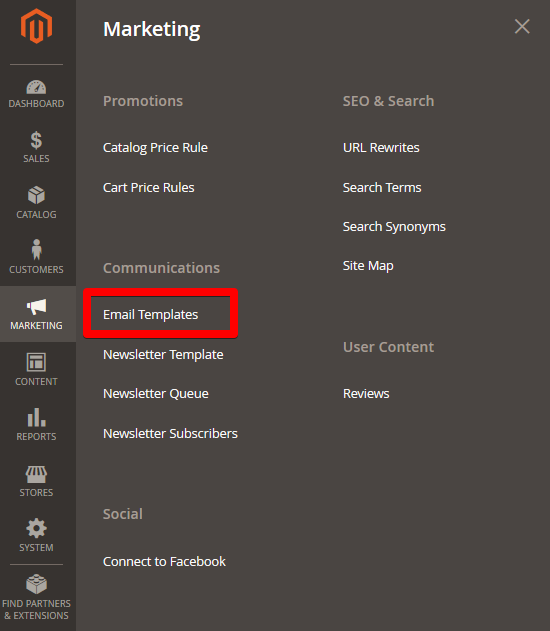
-
Press Add New Template
-
In the Load Default Template block select WebForms: Print Result and press Load template.
-
Default template will be loaded in Template Information block and now you can modify it.
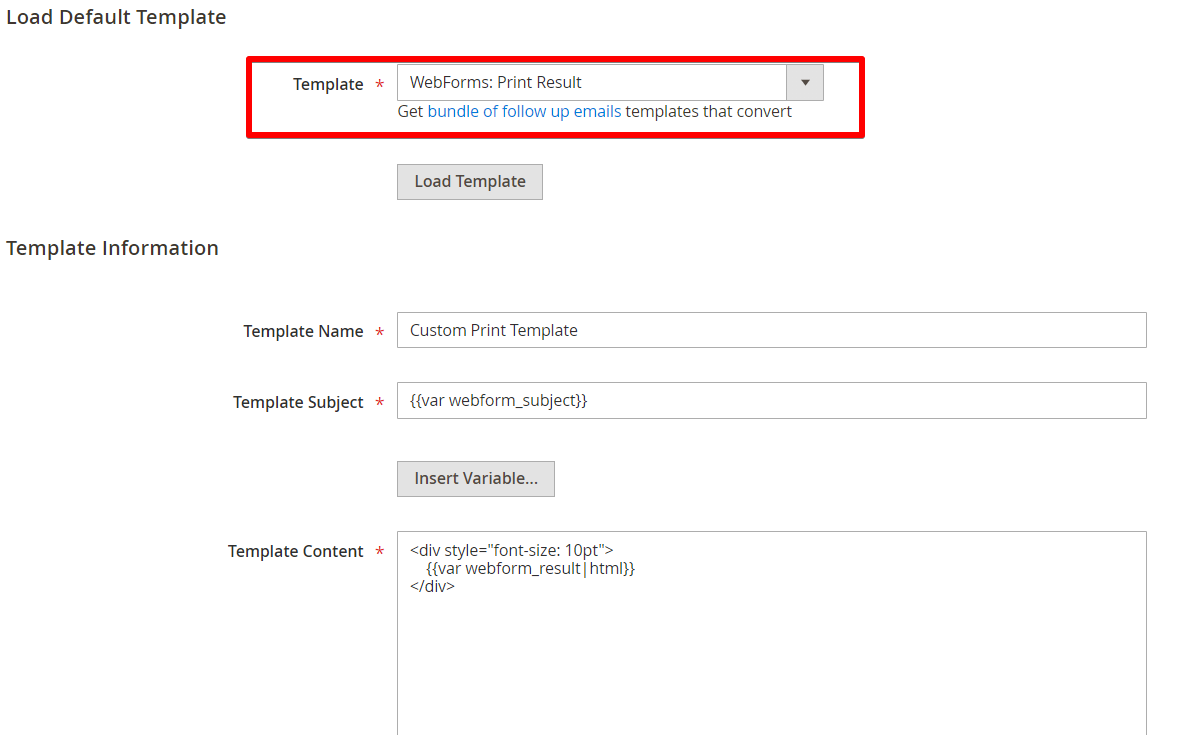
Please try to use inline styling for PDF templates as it works best with PDF export. For more details please refer to the mPDF CSS support
-
Save modified template. Now go to Web-forms section and edit needed web-form.
-
Go to Print Settings tab and select required template.
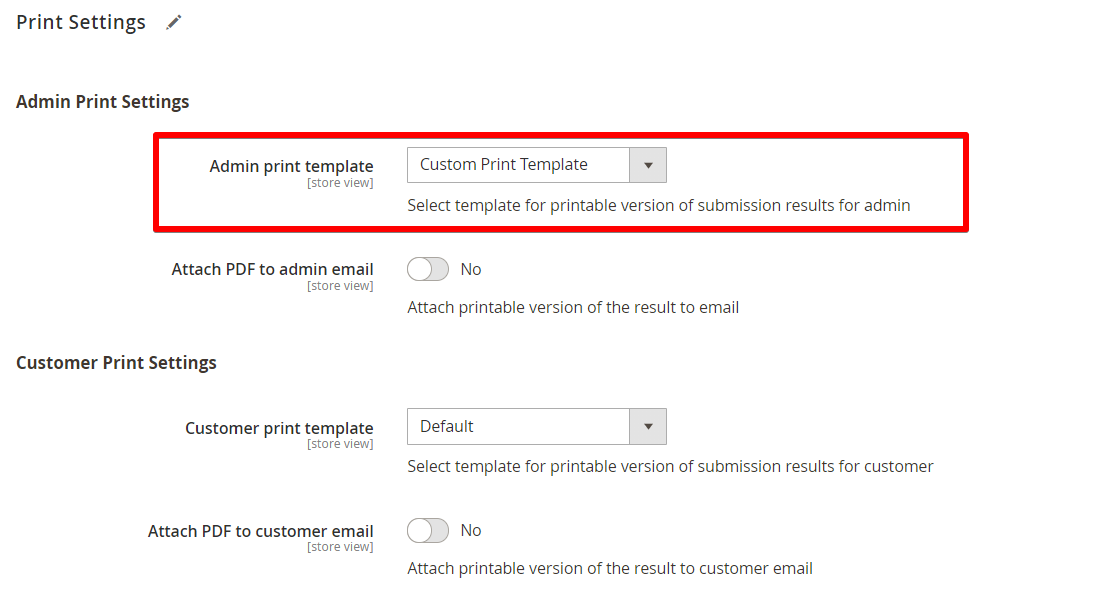
- Save web-form.
WebForms email template variables
{{var webform_subject}} - Subject generated from selected fields
{{var webform_result|html}} - Default result presentation
Field variables
{{var result.field_code.name}} - Field name
{{var result.field_code.result_label}} - Field result label
{{var result.field_code.value}} - Field value
Example: you have customer name input field with name Type your name here, result label Name and code fullname.
{{var result.fullname.result_label}} : {{var result.fullname.value}} - will print Name : John Doe in the notification e-mail.