Custom E-mail Template
Follow these steps to create and set new e-mail template for your web-forms:
- Go to admin backend Marketing > Email Templates
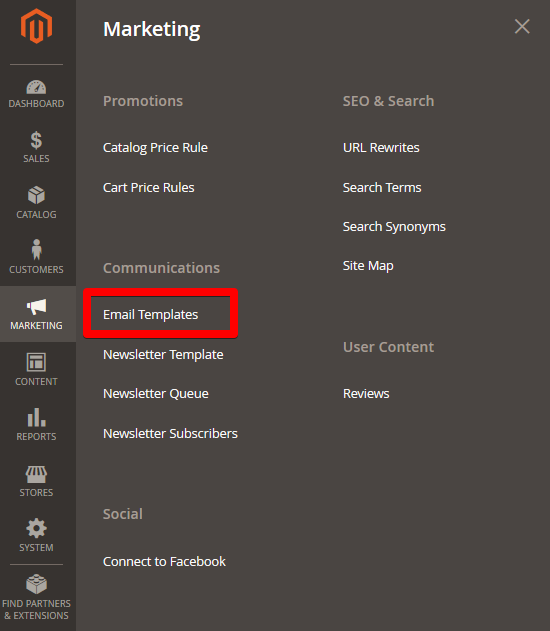
-
Press Add New Template
-
In the Load Default Template block select WebForms: Submission Notification and press Load template.
-
Default template will be loaded in Template Information block and now you can modify it.
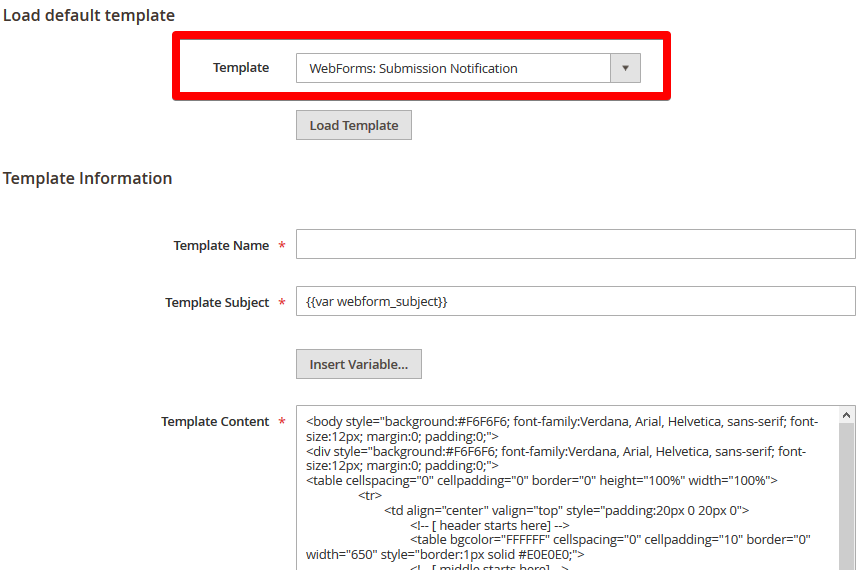
-
Save modified template. Now go to Web-forms section and edit needed web-form.
-
Go to Email Settings tab and select required e-mail template in Admin notification template field.
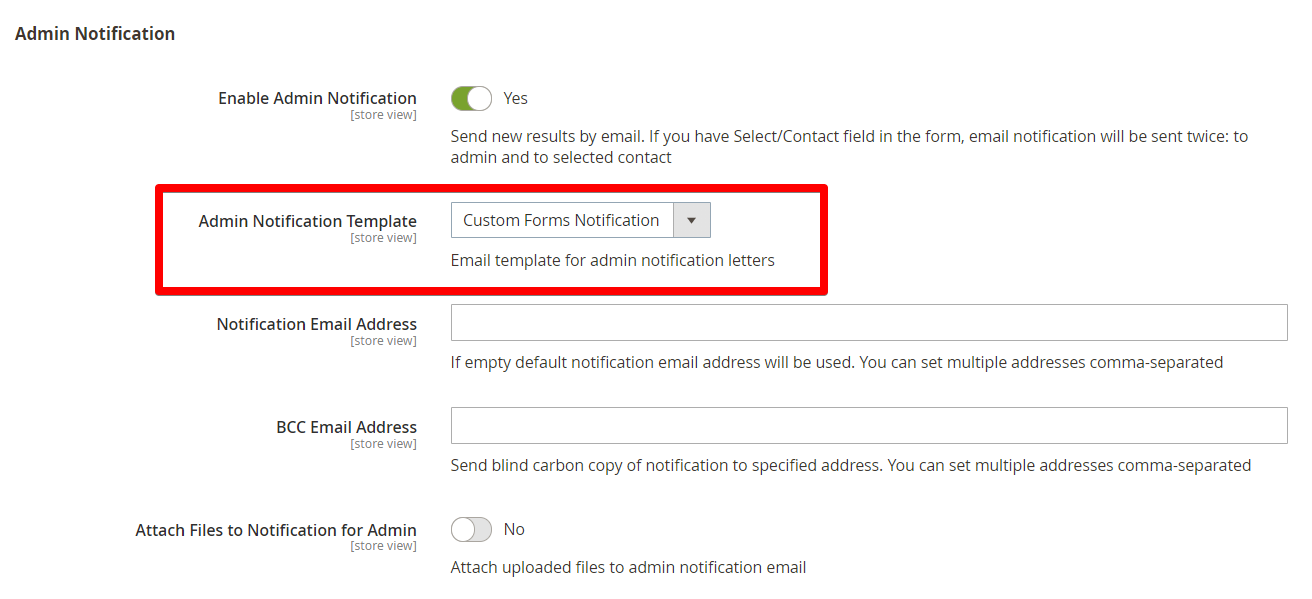
- Save web-form.
For customer notification e-mail template repeat all steps but in step 6 set Customer notification template instead.
WebForms email template variables
{{var webform_subject}} - Subject generated from selected fields
{{var webform_result|html}} - Default result presentation
Field variables
{{var result.field_code.name}} - Field name
{{var result.field_code.result_label}} - Field result label
{{var result.field_code.value}} - Field value
Example: you have customer name input field with name Type your name here, result label Name and code fullname.
{{var result.fullname.result_label}} : {{var result.fullname.value}} - will print Name : John Doe in the notification e-mail.